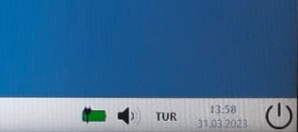What is Safe Exam Browser (SEB)?
SEB is a browser that prevents you from opening any browser, browser tabs or applications on your computer during the exam. It also prevents access to all currently open applications. Online exam security at Abdullah Gül University is provided by SEB.
SEB Installation
Download and install the version suitable for your operating system via the link below.
https://safeexambrowser.org/download_en.html
Taking Exams with Safe Exam Browser in Canvas FL System
- Log in to the Canvas system from any browser as usual. Log in to the Quiz page in the exam course assigned to you.
- Since you cannot access the exams yet, you should log in to the "EXAMF-Test SEB Course" exam course created for you to test the system, get experience before the exams and make sure that you can take the exams on SEB with your computer without any problems.
- The sample exam course quiz page is as follows. If you have installed SEB in the first item, ignore the "Download Safe Exam Browser" link.
- Before starting the exam, connect to the Zoom link created for the exam and make sure that the camera shows you and your face.
- When you click on "Start Quiz", it will redirect you to the Safe Exam Browser you have already installed.
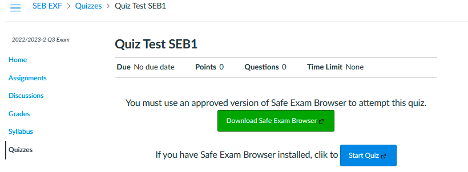
- As in the example below, log in to Canvas via Safe Exam Browser by typing your Canvas username and password.
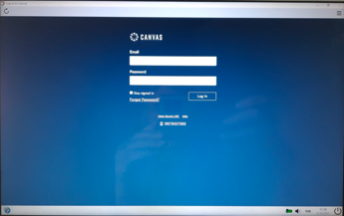
Important Note: Since your Canvas password will not automatically appear on the SEB screen, please write down your Canvas username and password before the exams. If you do not know your Canvas password, before entering SEB, you can create your new Canvas password by typing your AGU e-mail from the forgot canvas password link and create your new Canvas password from the password reset link sent to your AGU e-mail. If you cannot access your AGU e-mail, please contact the Department of Information Technologies for your e-mail problems (BIDB e-mail: helpdesk@agu.edu.tr Tel: Connect to the IT center from the switchboard).
- You are now logged into Canvas with SEB. Go to the Quiz screen on your exam page and start the quiz ("Quiz Test SEB1" → "Take the Quiz").

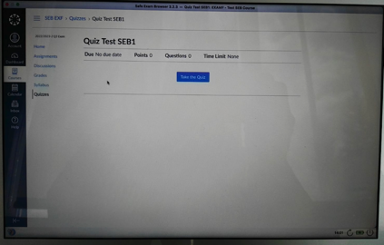
- After finishing your exam, click the "Submit Quiz" button to complete your exam.
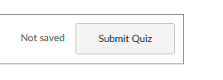
- You can then exit the Safe Exam Browser by pressing the Exit SEB button in the bottom left corner.